Authentication Sources | Azure AD Saml
Configure Url from Common
Check your url, it must begin with https, if you change it, restart ferrumgate with
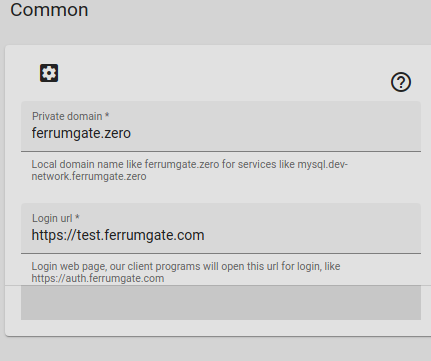
Azure AD/SAML
From azure portal
Create An Enterprise Application
- Create an application first
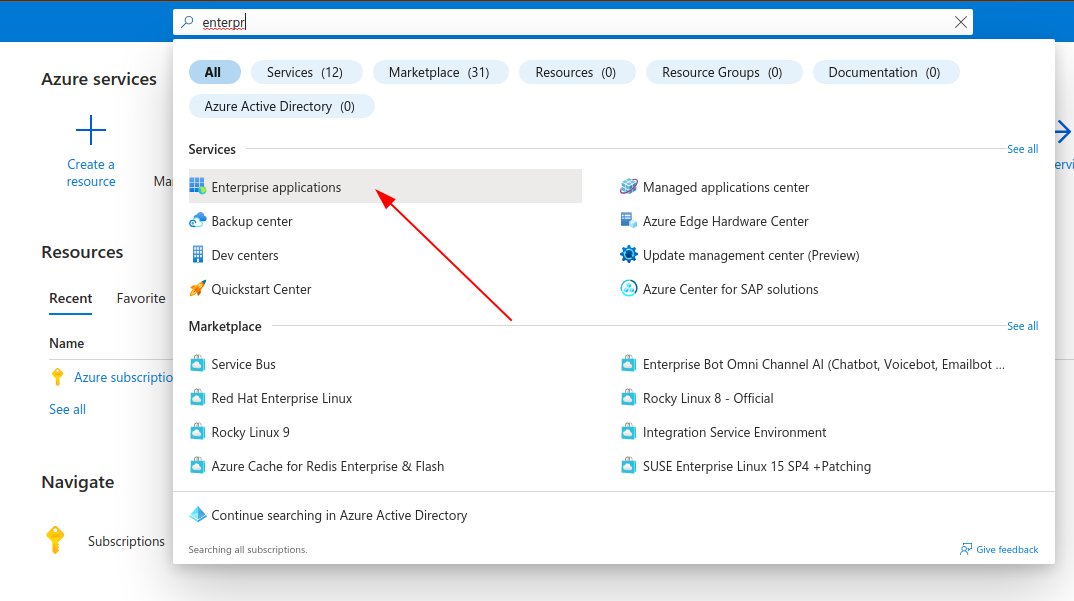
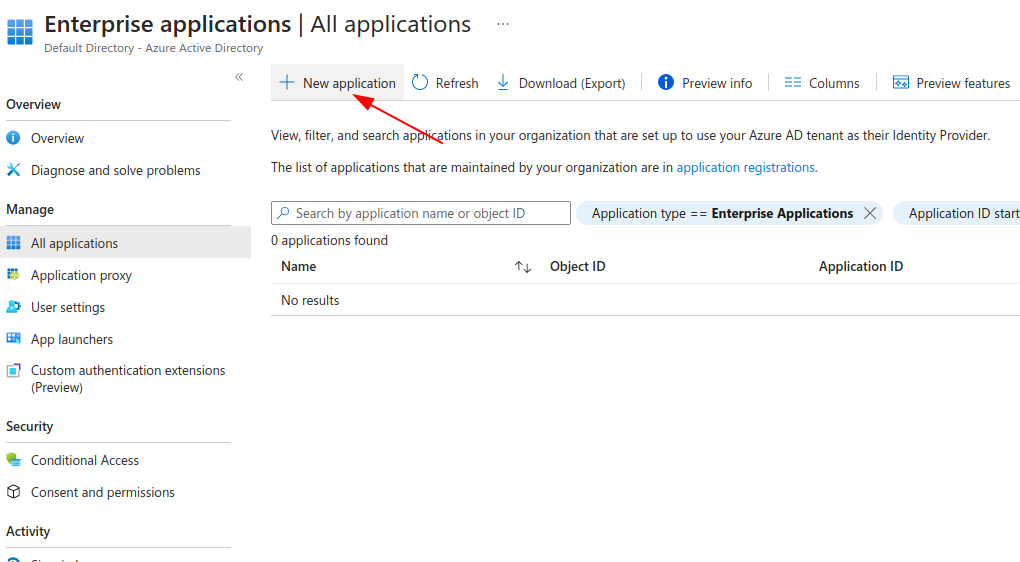
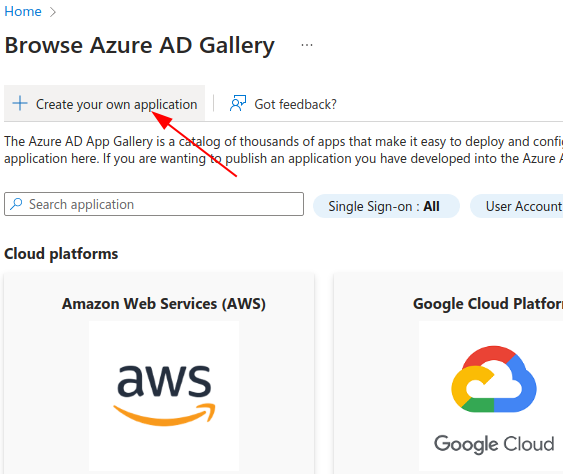
give it name as ferrumgate
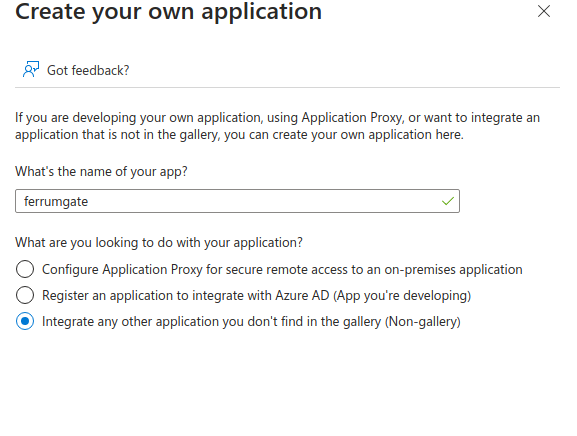
Application Settings
- Click Single sign-on
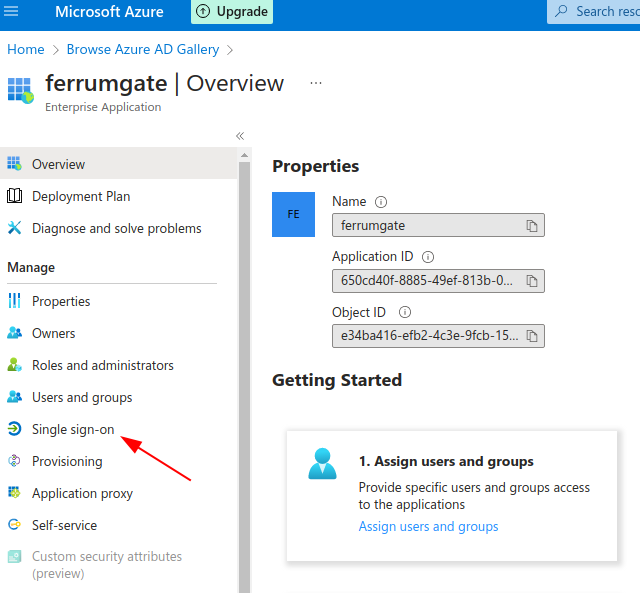
- Select SAML
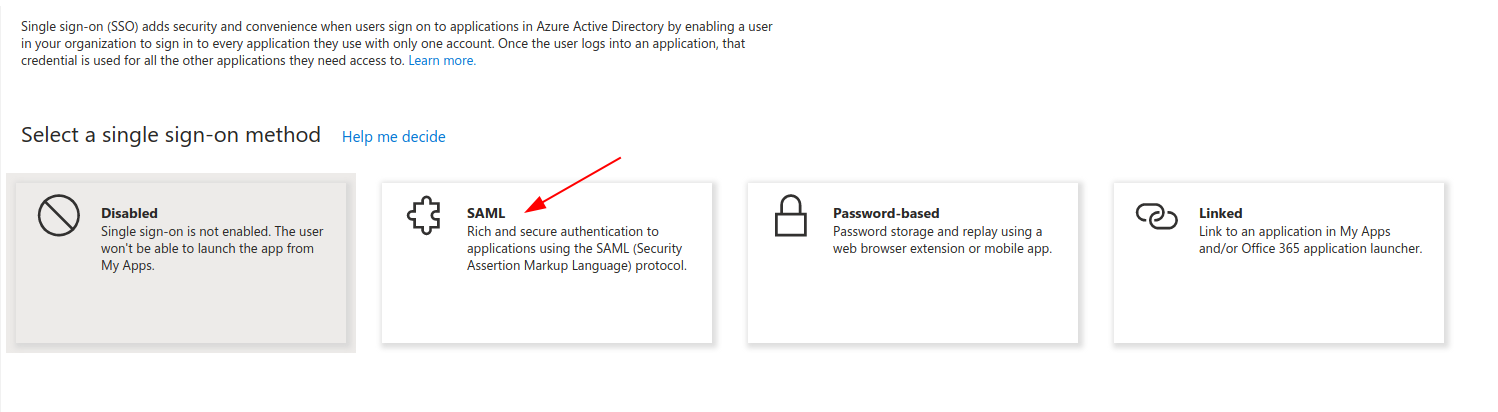
Edit Settings
- Click Edit
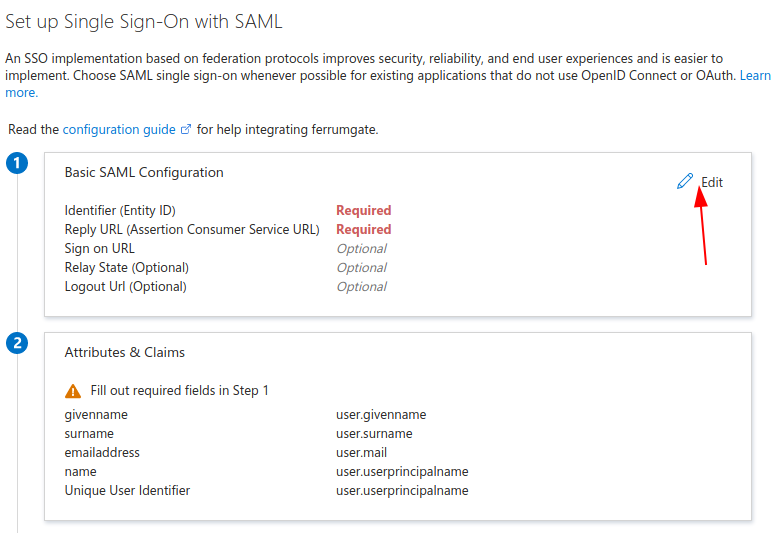
- Fill identifier as ferrumgate , we will use it for issuer field.
- Reply URL is $URL/api/auth/saml/azure/callback
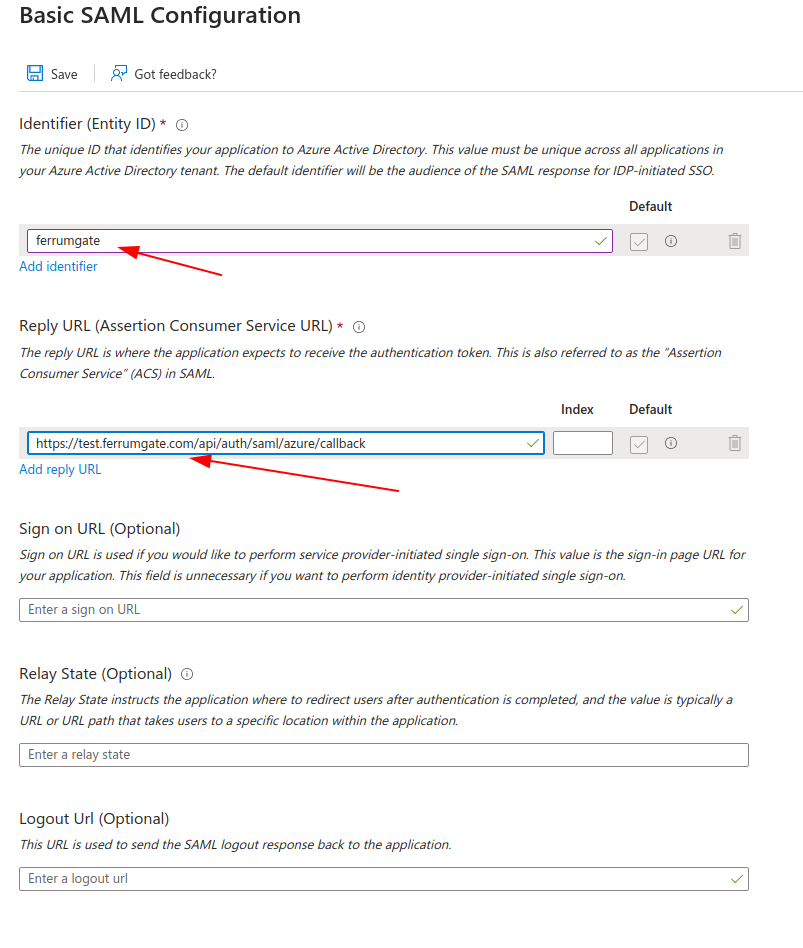
Copy Fields
- Download Certificate (base64)
- Copy Login Url
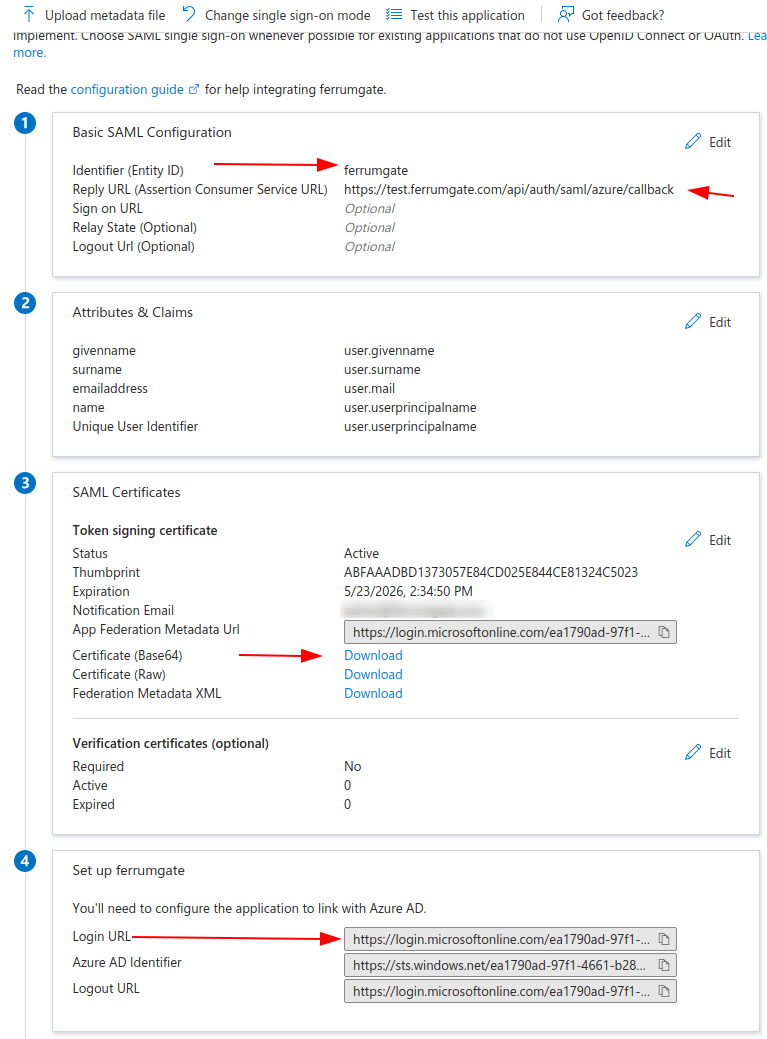
Create Azure AD/SAML Login
- Fill fields as below
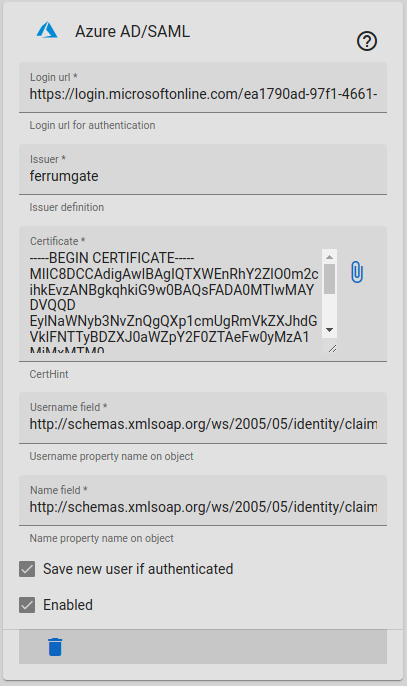
Select Users
- Select which Azure AD users can sign.
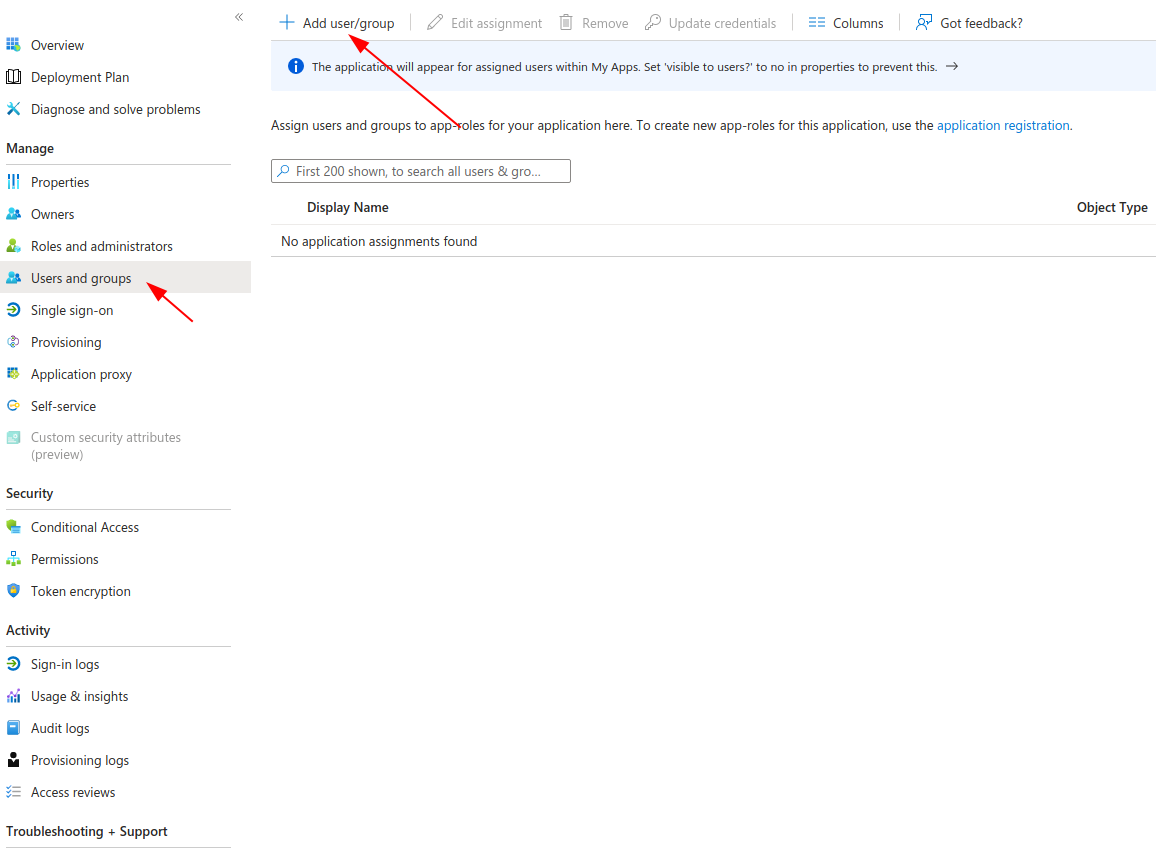
Restart ferrumgate
Warning
please restart ferrumgate with and open login page with https
Warning
open login page with https
open https://$URL